News & Events
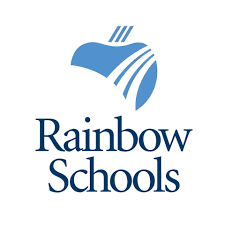
RDSB’s Virtual Learning Environment (VLE) Parent/Guardian and Student Information
The VLE is a learning management system that allows students to access class work and instructions. There are a variety of features to help keep students engaged and organized.
How do students log in?
Go to https://rdsb.elearningontario.ca. Students use their RDSB username and password.
VLE Features
Homepage
Once students log in to the VLE, they land on a Homepage. Some of the Homepage features include:
My Courses widget or the course selector tool (waffle) where students can find and click into their courses.
Announcements show news items or information.
Access Google Apps widget allows students to connect to their Google Apps (Gmail, Drive and Calendar) right from the VLE Homepage.
Support Portal allows students to ask questions regarding the VLE.
FAQ is located in the Navbar and provides students with instructions and videos to help them navigate the VLE.
Clicking the Home icon at the top left of the screen will bring students back to the Homepage.
Course Features
Once students click into a course, they will access instructions and course content from their teachers.
Activity Feed provides students with instructions and links to their course content.
Discussions allow students to comment on a topic or question as well as read and respond to others.
Teacher feedback to students might occur through annotations on their work, comments in the Feedback section or on rubrics.
The Updates section is located on the bottom right of the course homepage. It prompts students to unread Discussion posts, new teacher feedback and unread emails.
Brightspace Pulse App
Students can download the app to receive notifications and access their courses.
VLE Instructions
The following videos highlight for students how to navigate the VLE.
How do I log in and find my courses
How do I use Brightspace Pulse mobile app
How do I submit an assignment from a mobile device
How do I view assignment feedback
 Translate
Translate